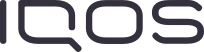IQOS ILUMA i Care you can count on




Troubleshooting
Sometimes a quick fix is all it takes, let us help you to troubleshoot your IQOS ILUMA i device.

Accidental Damage Coverage
Get a free device replacement if yours is accidentally damaged.


Warranty Cards
If you are on a holiday or travelling for work in a country where IQOS is available and your device is damaged, let us know and we'll send you a replacement for free*

IQOS App
If you are on holiday or travelling and feel like your device is damaged, download the IQOS app and perform remote diagnostics to fix potential issues.
Want to chat?
We're here for you in-store or at your fingertips. You choose.
-
Store locator
Find your nearest
IQOS store -
Phone
Call us on
020 25 10 10
Visit Important information.
 Buy now. Pay later.
Buy now. Pay later.